Airtable integration
Learn how to integrate your Apify Actors with Airtable. This article shows you how to automatically upload results to your Airtable when an Actor run succeeds.
Airtable is a cloud-based platform for organizing, managing, and collaborating on data. With Apify integration for Airtable, you can automatically upload Actor run results to Airtable after a successful run.
This integration uses OAuth 2.0, a secure authorization protocol, to connect your Airtable account to Apify and manage data transfers.
Connect Apify with Airtable
To use the Apify integration for Airtable, ensure you have:
Set up connection within Apify Console
-
In Apify Console, go to the API & Integrations tab in the Settings section.
-
Under Account-level integrations, click Add account.
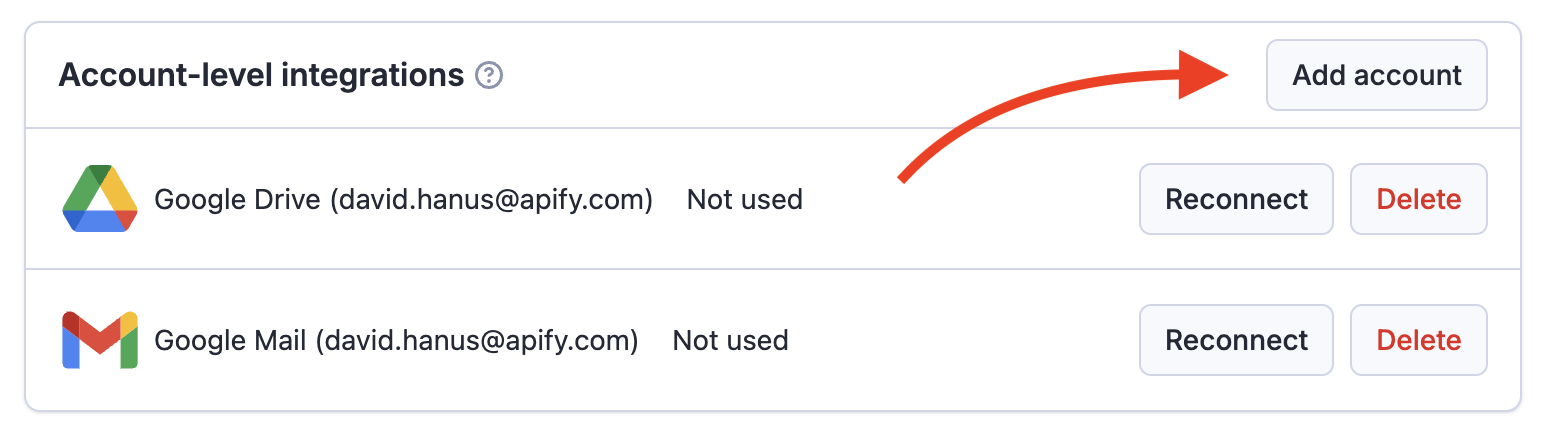
-
Select Airtable from the list of available services.
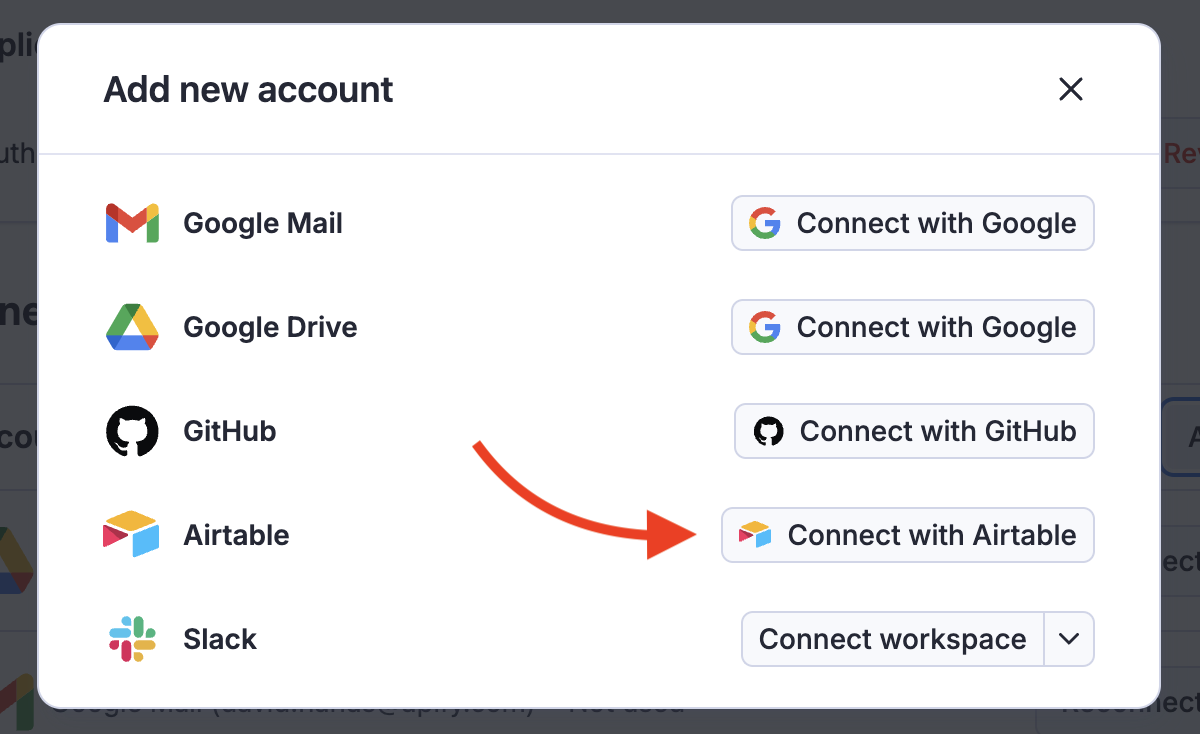
-
Follow the OAuth 2.0 authorization flow to securely connect your Airtable account.
-
Grant Apify access to the workspaces and bases you want to use.
Set up Airtable integration
-
Choose an Actor or Task to integrate with Airtable.
-
Go to the Integrations tab and click Upload data to Airtable.

-
Select the upload mode:
- CREATE: New table is created for each run of this integration.
- APPEND: New records are added to the specified table. If the table does not yet exist, new one is created.
- OVERWRITE: All records in the specified table are replaced with new data. If the table does not yet exist, new one is created.
-
Select a connected Airtable account and choose the base where the Actor run results will be uploaded.
-
Enter a table name or select an existing one.
To ensure uniqueness when using CREATE mode, use dynamic variables. If a table with the same name already exists in CREATE mode, a random token will be appended.
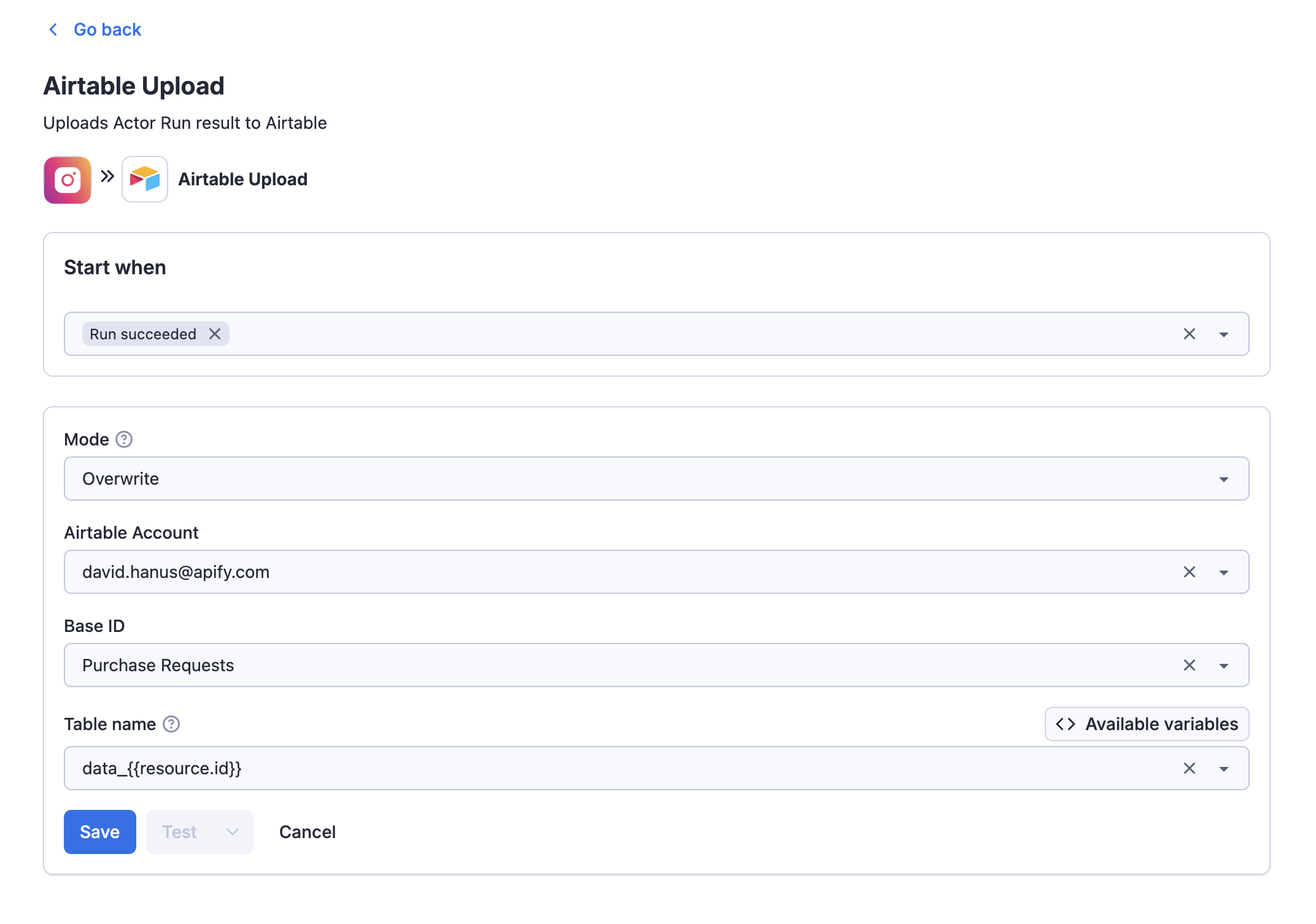
-
Save the integration. Once your Actor runs, you'll see its results uploaded to Airtable.
